Introduced in iOS 14, QuickTake allows you to quickly switch between taking photos and video without having to swipe between the respective screens.
Apple is consistently adding more and more features to the iPhone camera system and the Camera app with each iPhone and iOS release. Apple is managing to play a fine balancing act between adding more features and keeping things both simple and easy to use. They do not want the complexity of a DSLR or a mirrorless menu system to be able to take great photos. Whilst third-party camera applications like Halide and Pro Camera by Moment offer advanced camera controls typically mirroring settings available on a DSLR or mirrorless cameras, they are often confusing to use for many users due to the numerous available settings. I find that I can take excellent photos with my iPhone, and only when the conditions become more extreme does my mirrorless camera become needed.
QuickTake
Introduced in iOS14, QuickTake allows you to quickly take a video without having to change out of the photo mode. This comes in especially handy when you are shooting photos and you quickly want to capture a short (or long) video clip and want to continue primarily shooting photos. I use this when shooting my children or simply when out and about and want to quickly capture both photos and videos.
QuickTake is included in iOS14 and is supported by the 2020 model SE, XR, all XS, all 11 and all 12 iPhones.
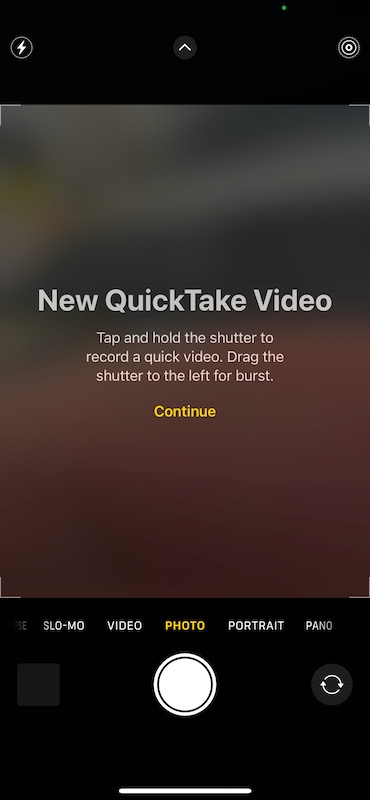
Whilst predominantly used for taking quick videos, QuickTake can also be used to quickly take bursts of photos, something I will be covering later.
Video Format
Note that QuickTake will always record video using 1080p HD video at 30FPS, overriding the current camera settings. I find this setting okay for most situations you are likely to use QuickTake for.
Video Mode
Using QuickTake is surprisingly easy and convenient. QuickTake is enabled from the main photo screen in the Camera app. You tap and hold the photo shutter button to start taking a video.
You will need to keep the shutter button held to continue taking video.
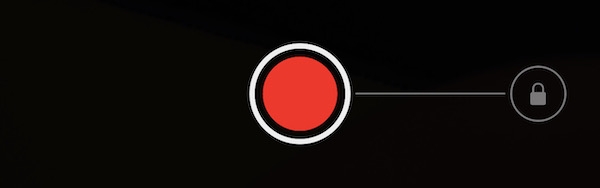
You can stop the video recording by letting go of the shutter button.
If you want to take a longer video without keep holding your finger on the screen you can lock the shutter button. You start by dragging your finger to the right towards the lock symbol.
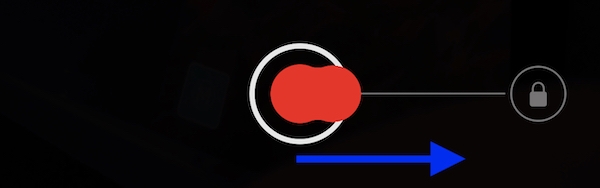
The lock symbol will open and even if you remove your finger midway, the shutter button will jump to where the lock was, keeping the video recording.
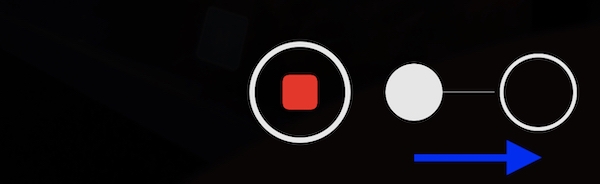
You can also continue to move your finger all the way over to the lock symbol.
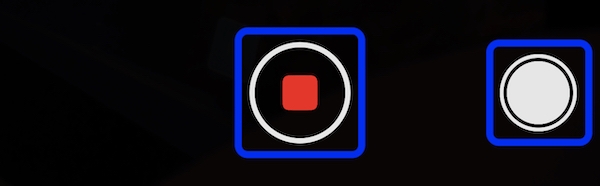
When the video is locked you will now see 2 symbols. You can press the photo shutter button (highlighted on the right) to take a photo. The photo is taken using the photo settings that were set before QuickTake was enabled. You can press the red icon (highlighted on the left) to stop the video recording.
Using the Volume Buttons
As an alternate to enabling QuickTake, you can press and hold the volume up or down button when on the photo screen you can also enable QuickTake without even touching the screen. Note that you will need to keep the button pressed.
Burst Photo Mode
This is the second QuickTake mode available. Rather than holding the shutter button, you simply drag it to the left.
This will then take burst photos. The number of photos taken in the burst will be displayed in the centre. Keep holding the screen to continue taking photos, or let go to stop.
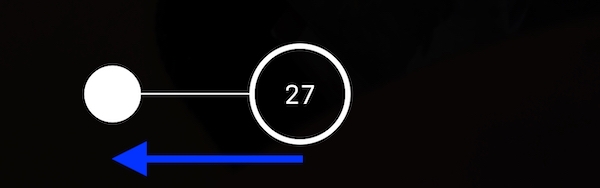
Wrap Up
QuickTake is a great addition to the iPhone Camera app, and is particularly handy for those quick shots, such as with the kids, allowing you to quickly change between photo and video modes. Whilst not able to shoot anything other than 1080p at 30FPS, I find the okay for the type of video taken using QuickTake.

